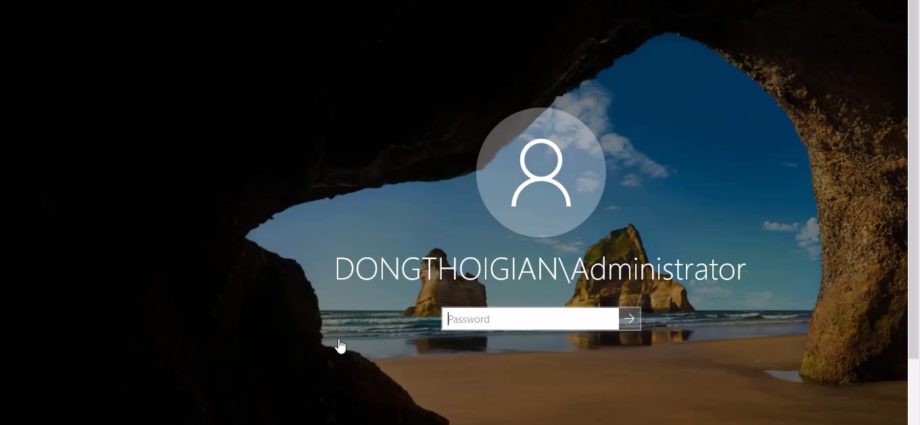Triển khai active directory domain windows server 2019
1 Đặt ip tỉnh cho server : ta click chuột phải vào thanh start và chọn hộp Run gõ:
ncpa.cplsẽ hiện ra màn hình ( network connections) chọn card mạng để đặt thông số IP và click chuột phải vào properties
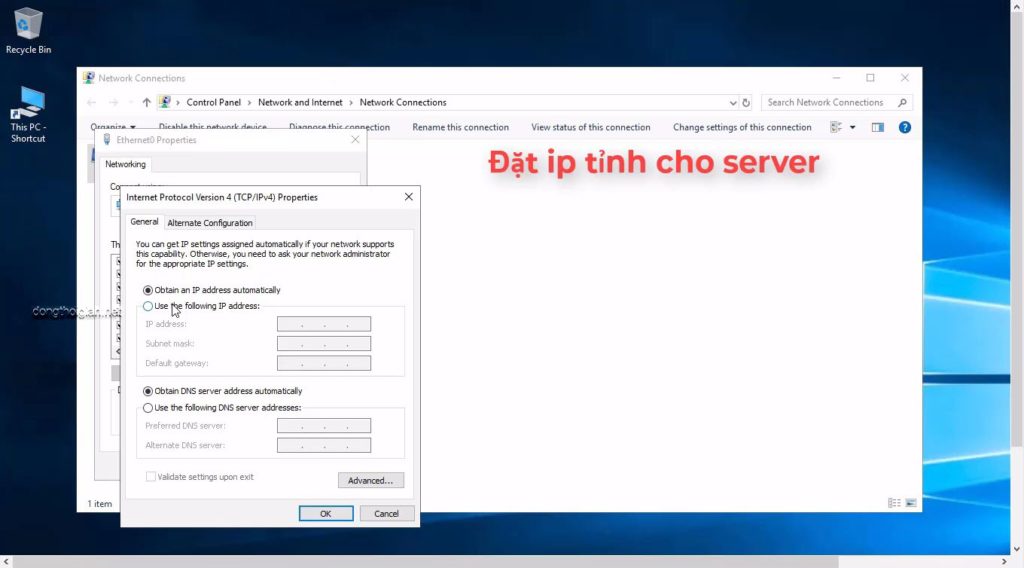
trong hộp thoại properties tab networking
ta chọn dòng internet protocol version 4 và click vào properties
Tại thẻ General ta tích vào : use the following ip address để đặt địa chỉ ip tỉnh cho server : VD
ip address : 192.168.10.1
subnet mask : 255.255.255.0
Default gateway: 192.168.1.1
tiếp tục ta tích vào dòng use the following dns server addresses
preferred dns server : 192.168.10.1
alternate dns server : 8.8.4.4
sau khi đặt xong ta click OK/ Close
2/ Click start menu chọn vào dòng Server manager
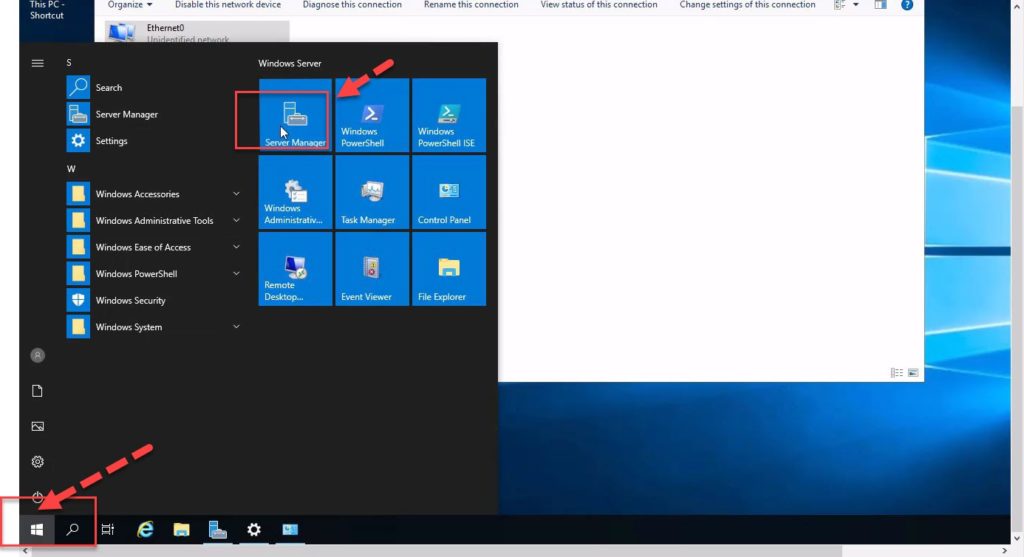
Chon mục 2 : Add roles and features
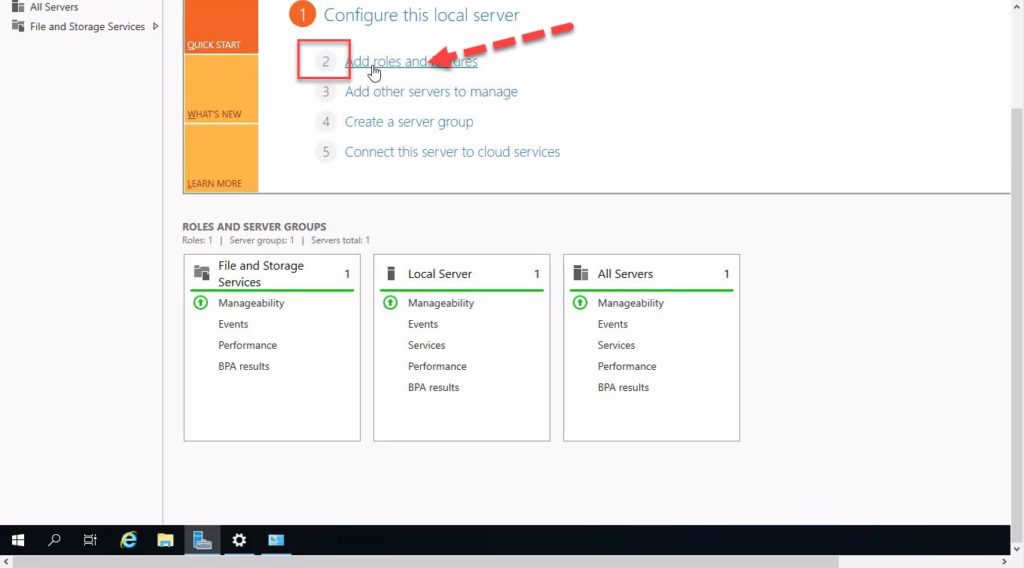
- Before you begin Ta click next
- Installation type click next
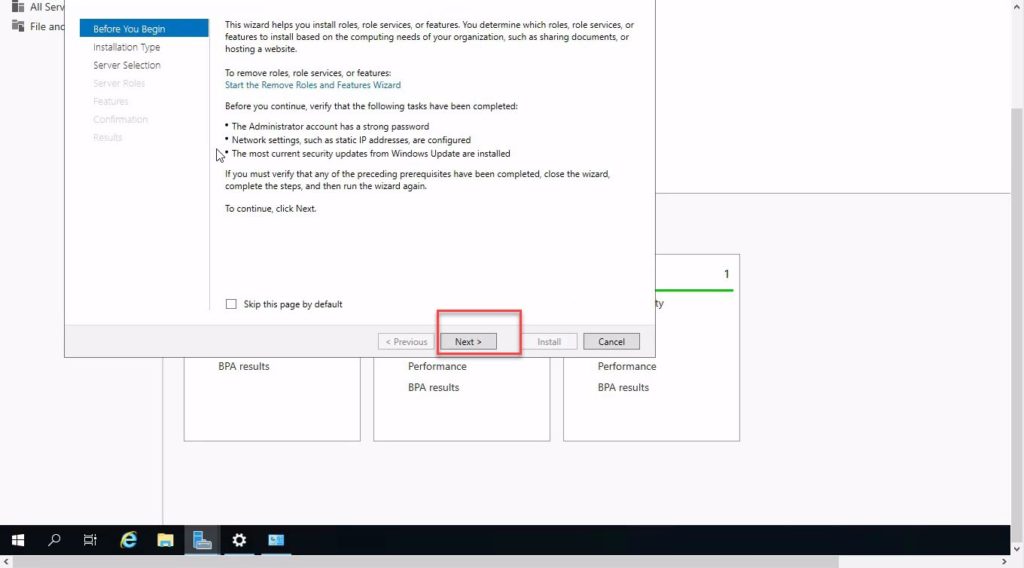
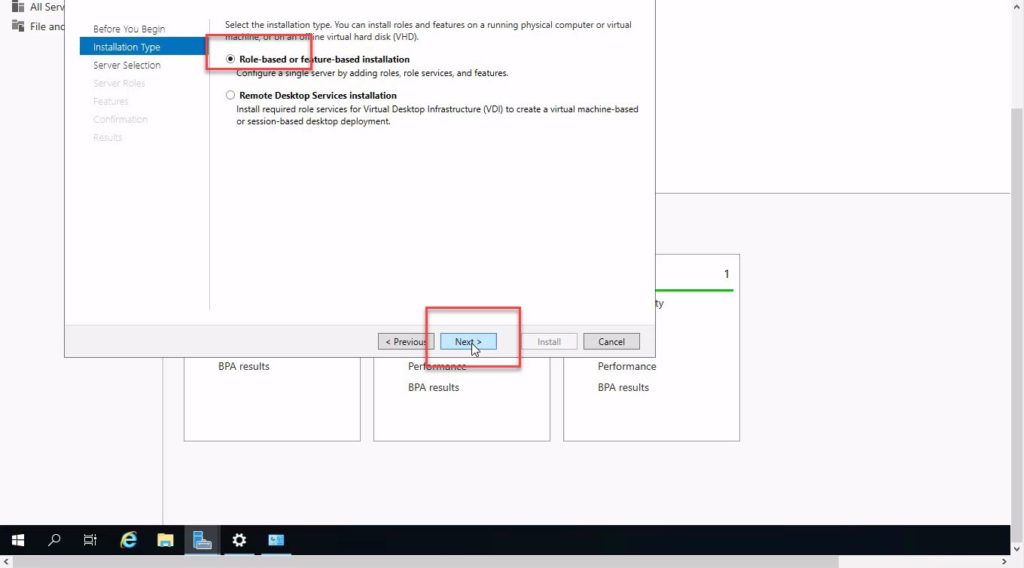
- Server selection Chon name server và click next
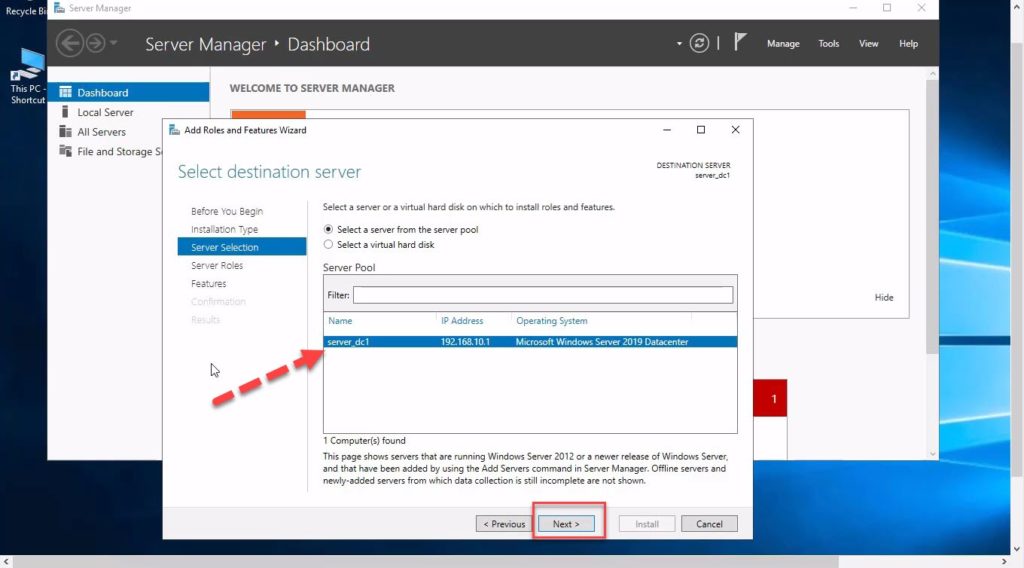
- Server Role tích vào Active Directory Domain Services và click Next / Add Features/ click Next
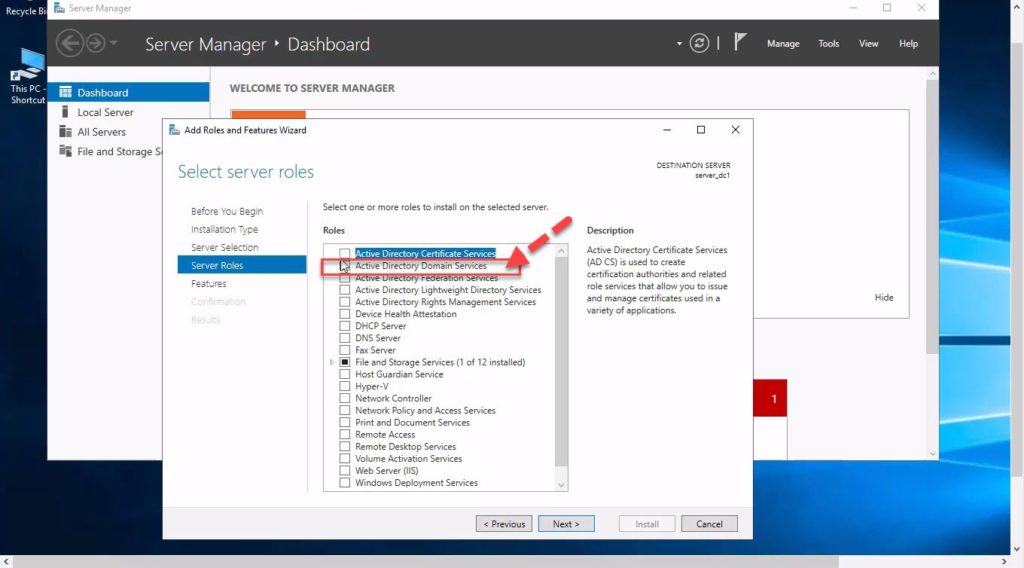
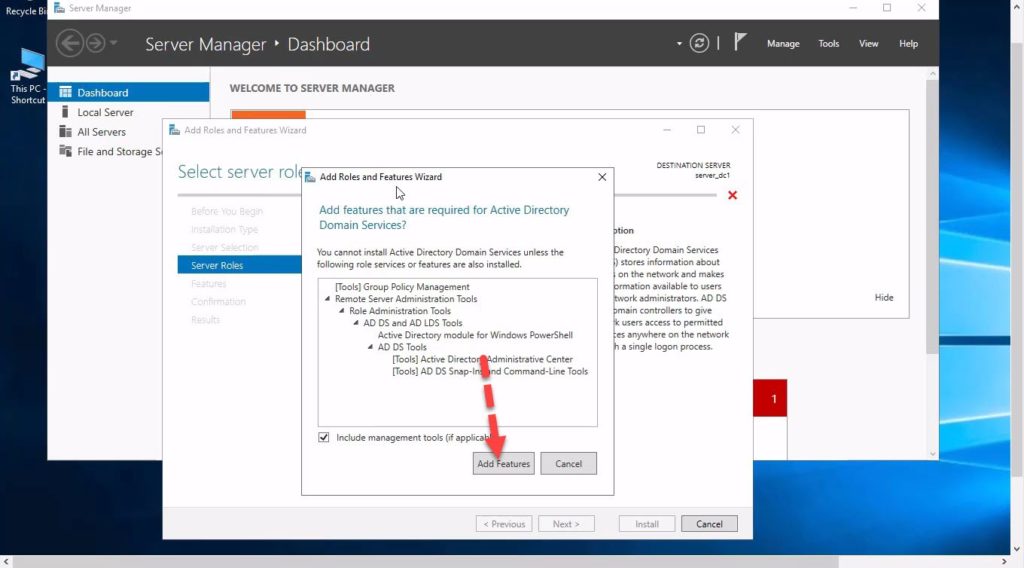
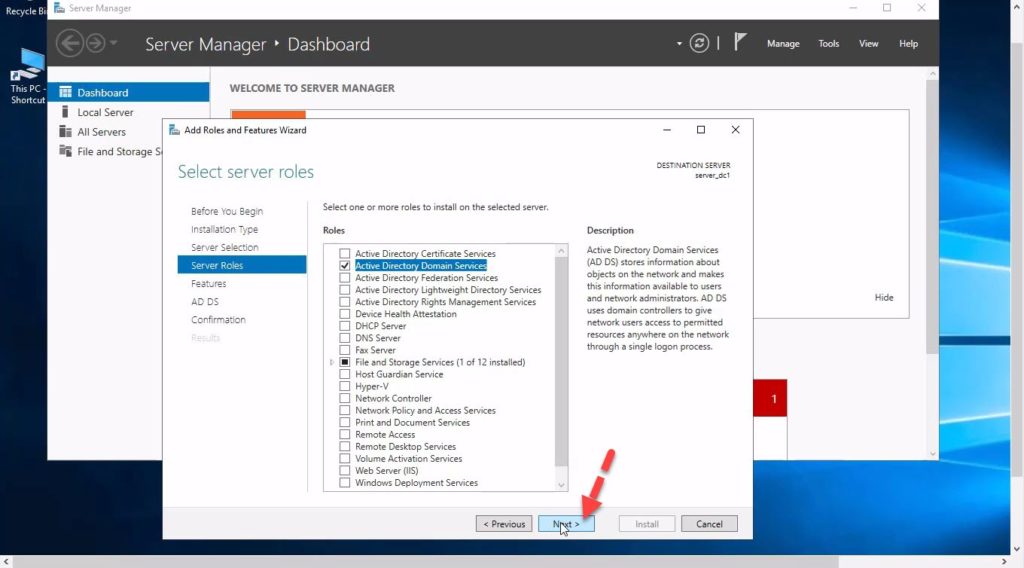
- Features: yêu cầu cài framework – máy chưa có net framework ta tích vào dòng cài net framework / Next
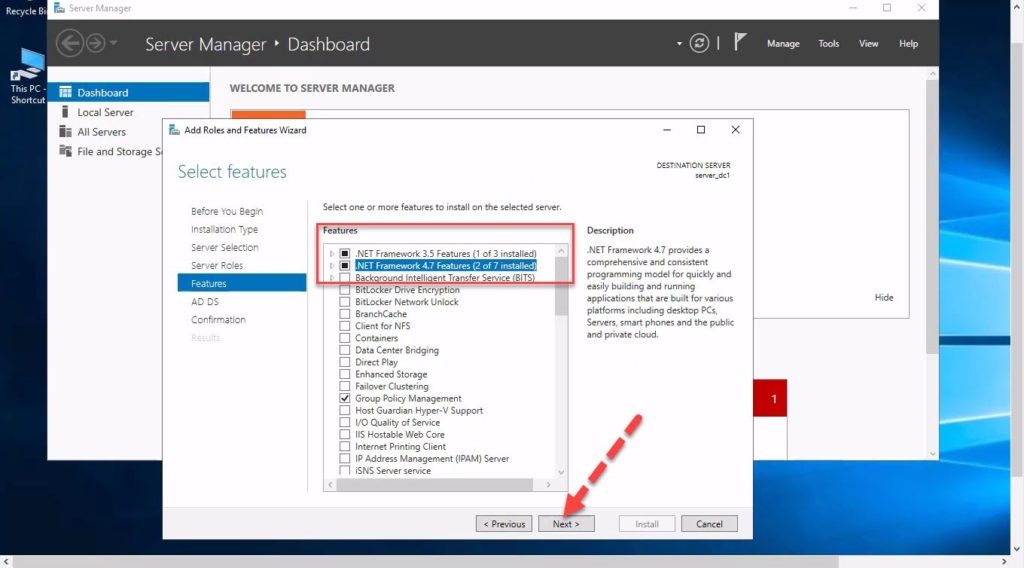
- AD DS nhấn Next
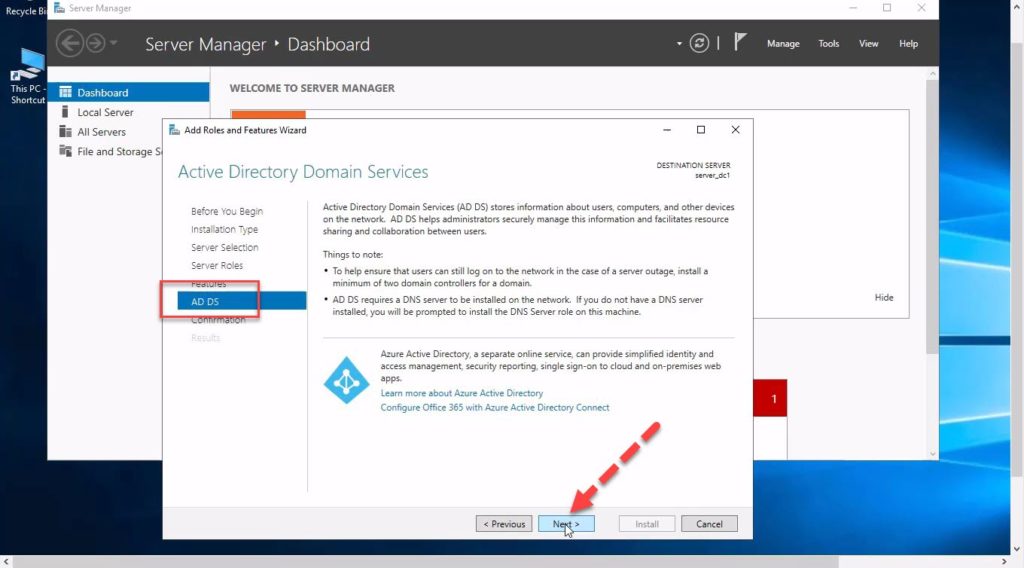
- Confirm nhấn Install
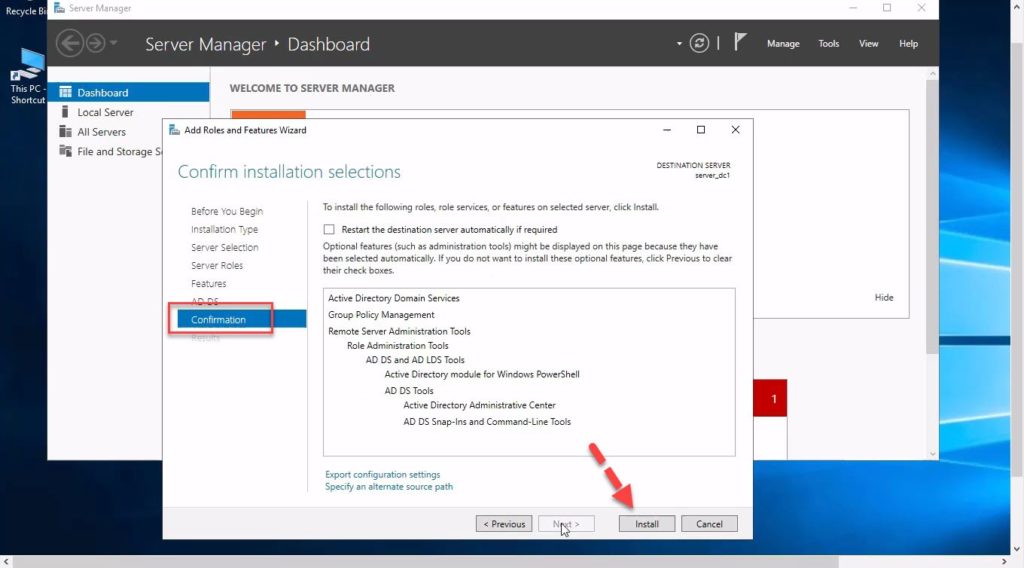
- Results: click promote this server to a domain controller
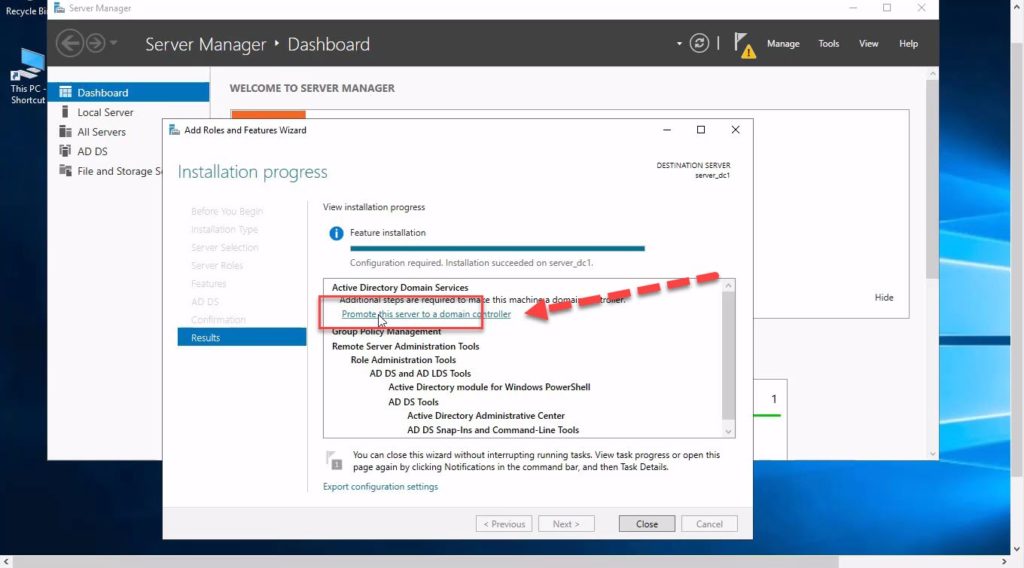
- Add a new forest / Root domain name Ta đặt tên domain VD: dongthoigian.net
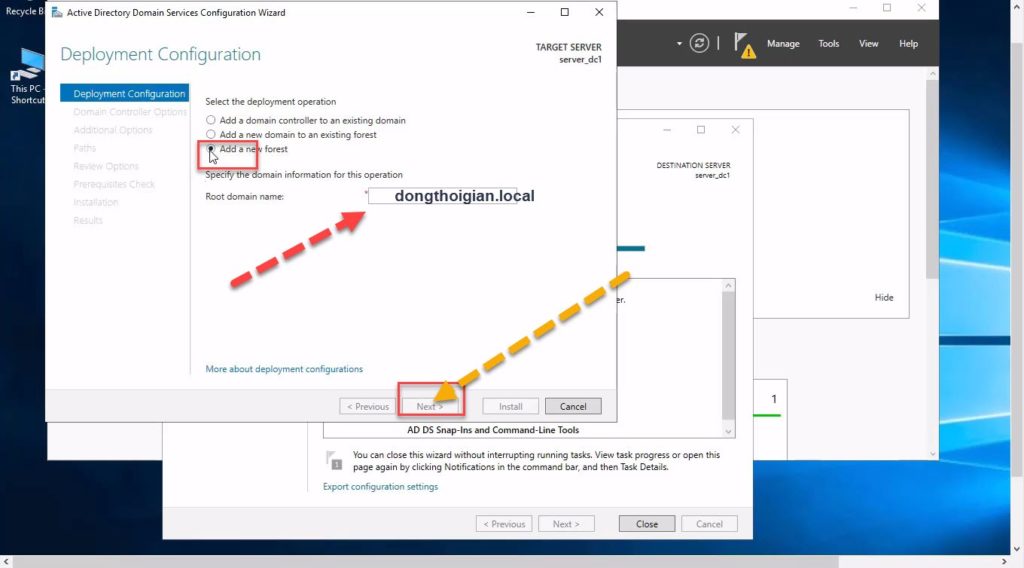
- Domain Controller option: Đặt password domain nhấn tiếp Next
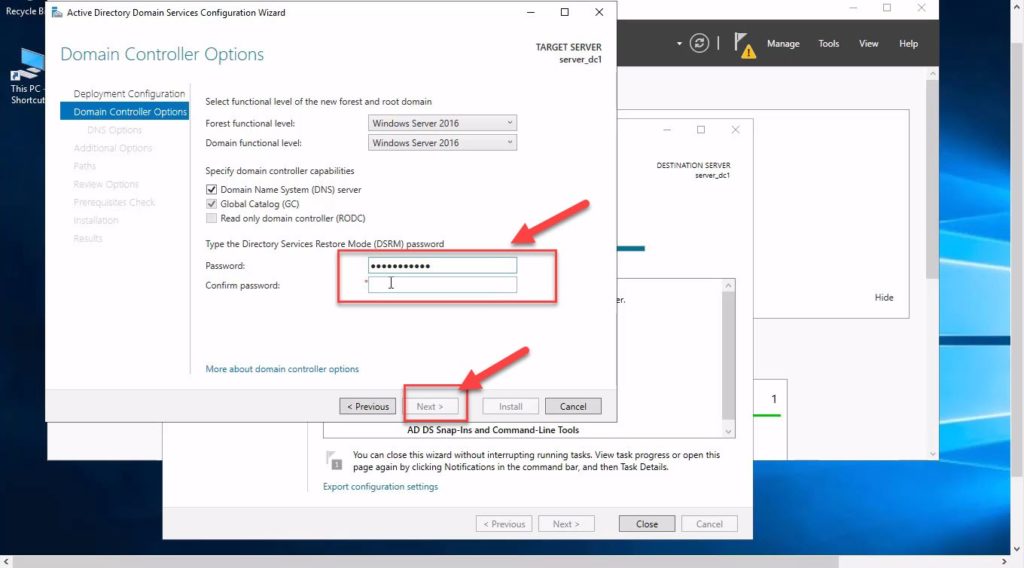
- DNS option /Next
- Additional option /Next
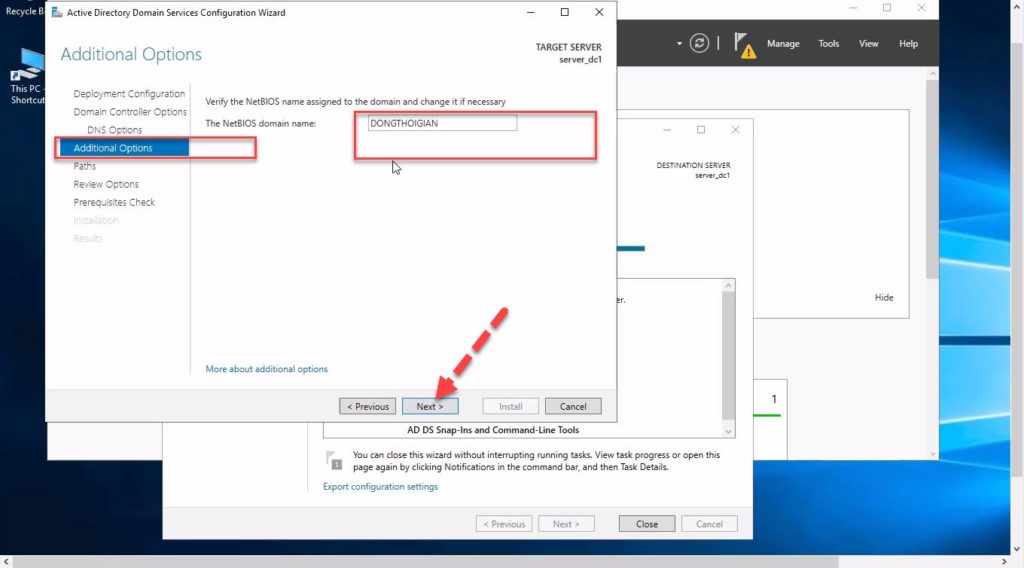
- Paths / nhấn Next
- Review option / nhấn Next
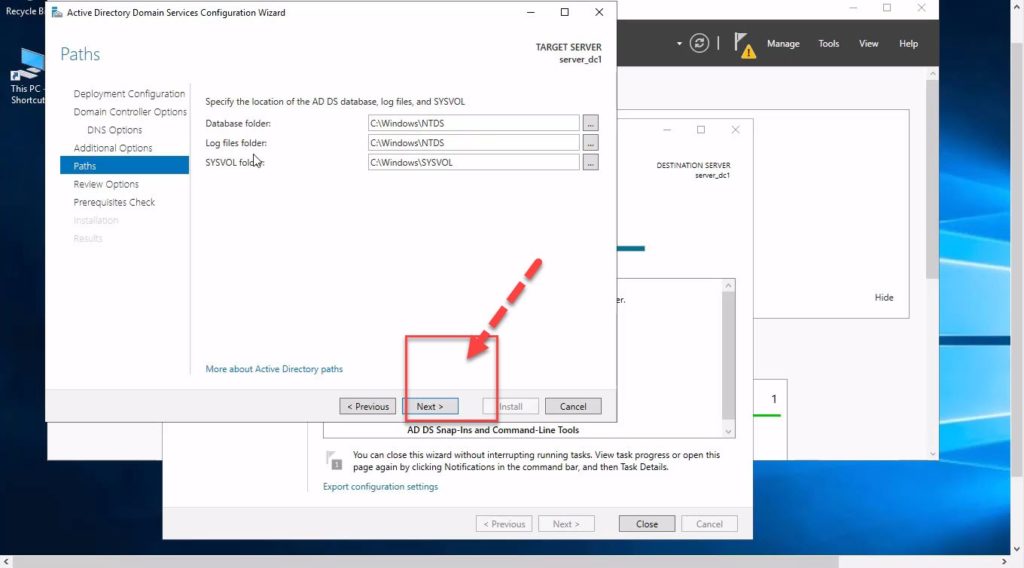
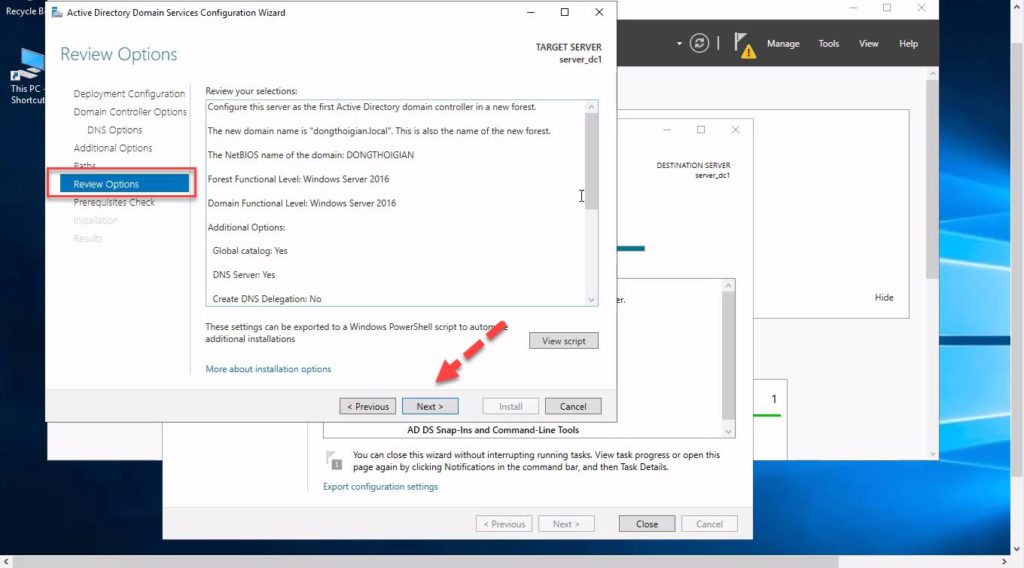
- Prerequisites check / click install
- hóa trình cài đặt sẻ diễn ra . khi hoàn tất máy tính sẽ tự retart
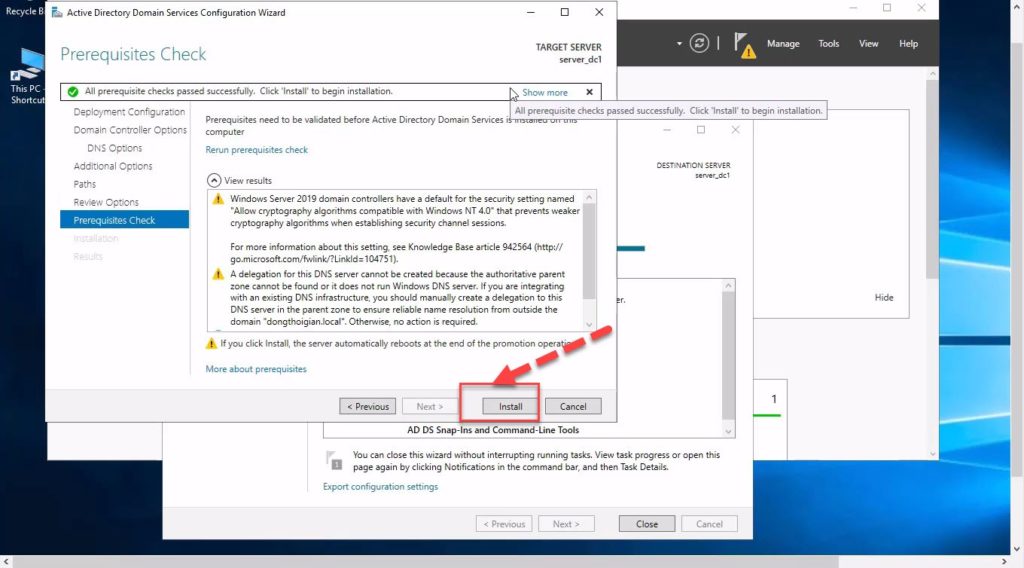
Kiểm tra lại hình ta thấy đã cài đặt domain controller thành công
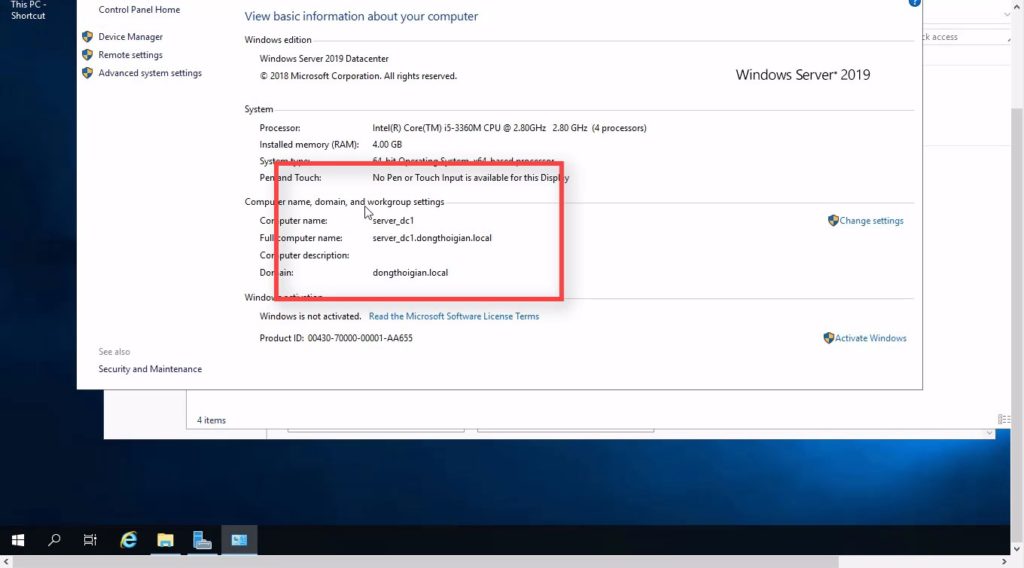
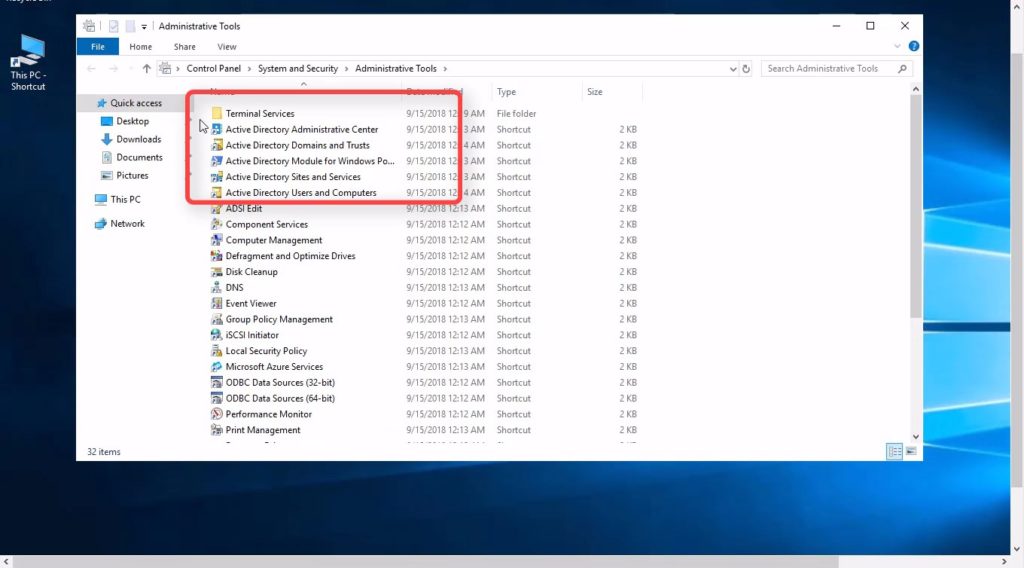
Chúc Bạn Thành Công